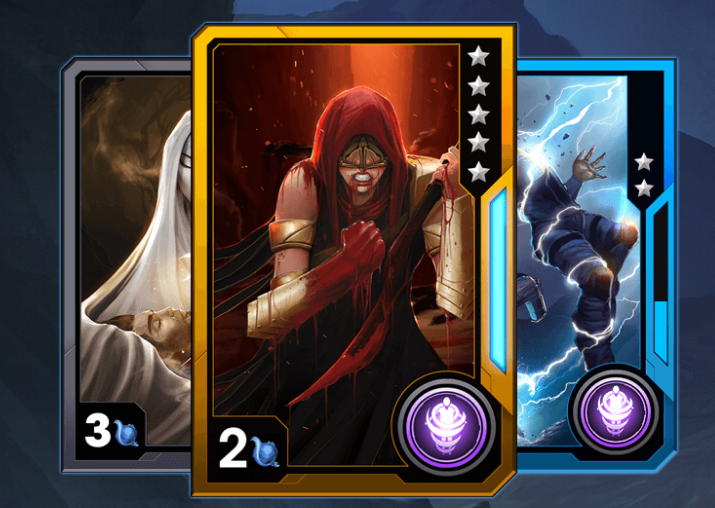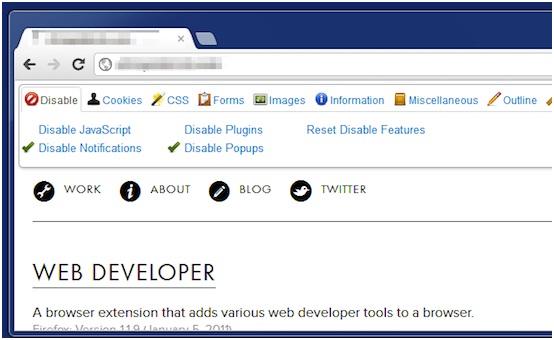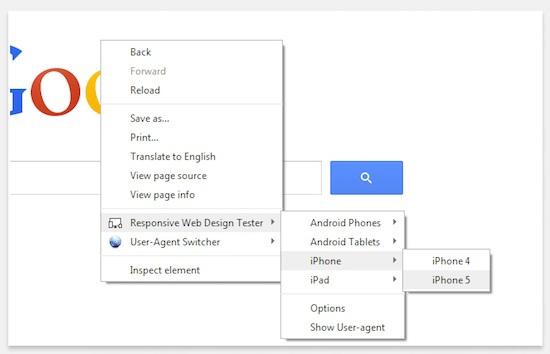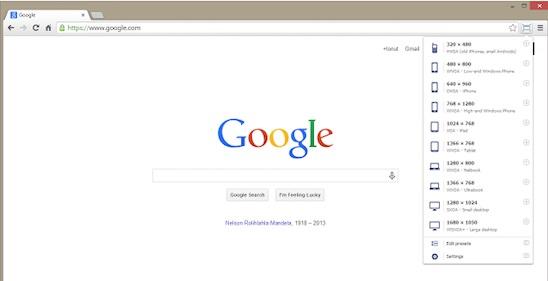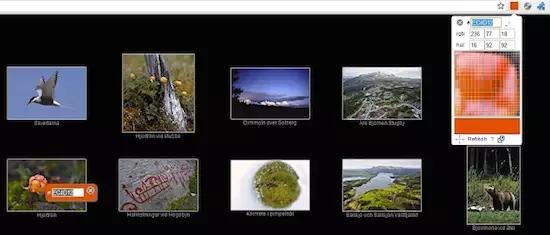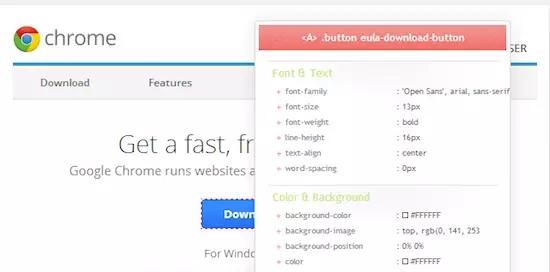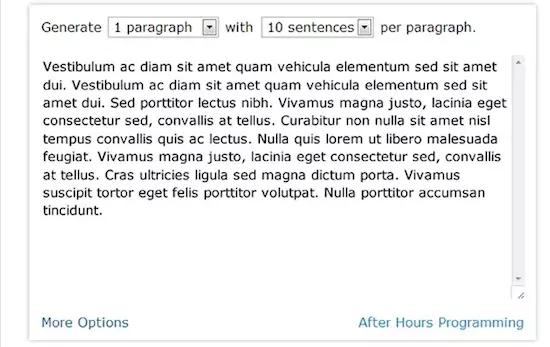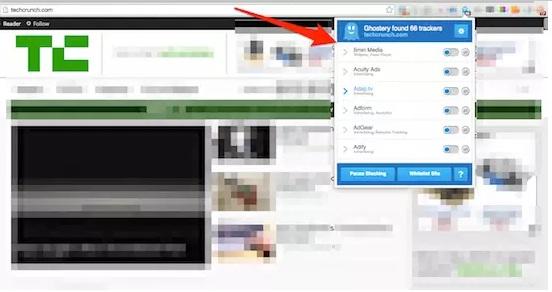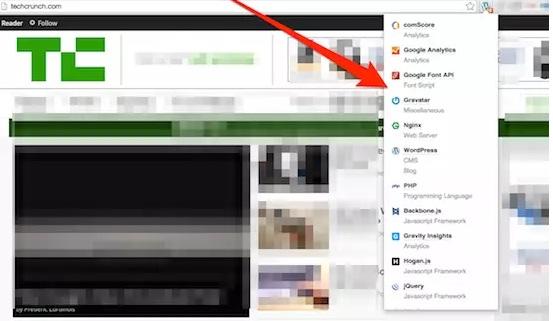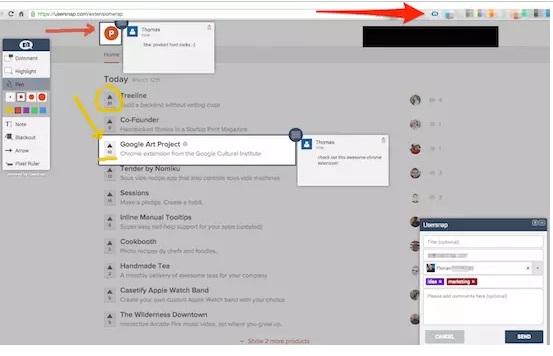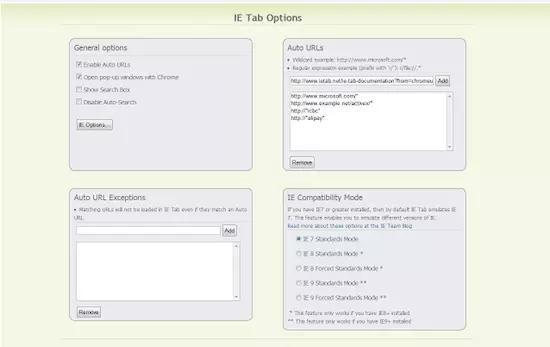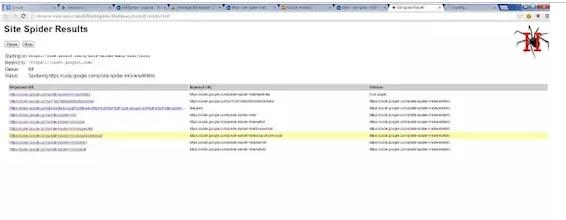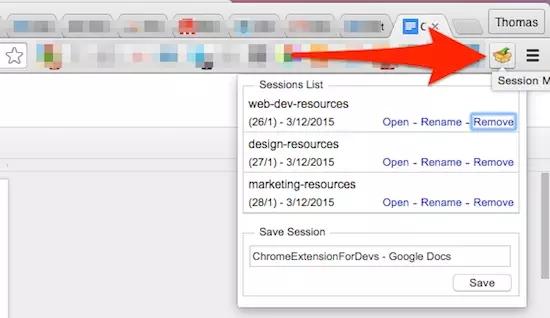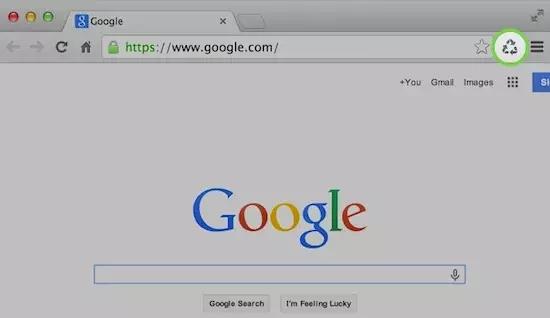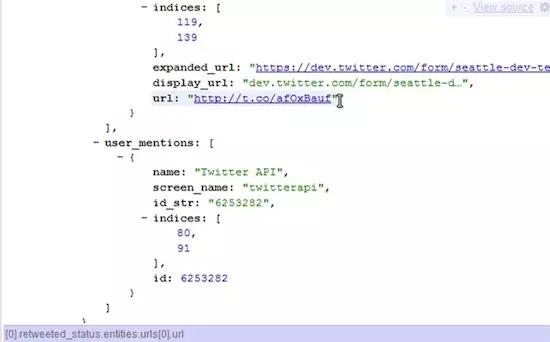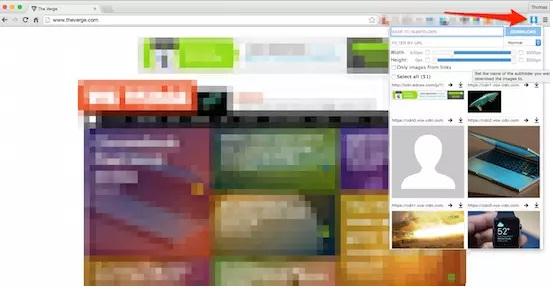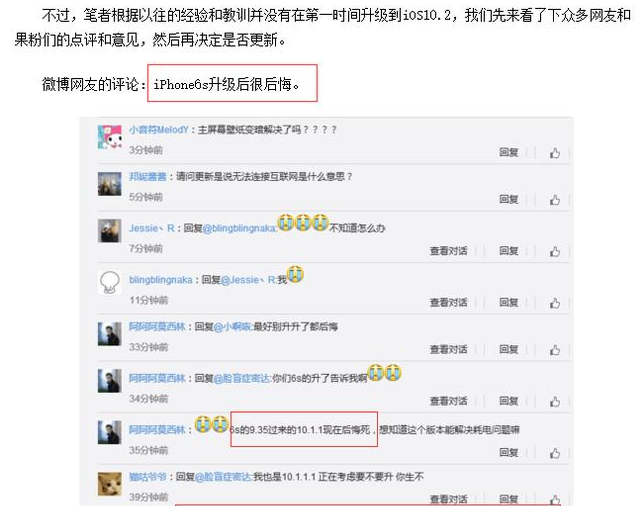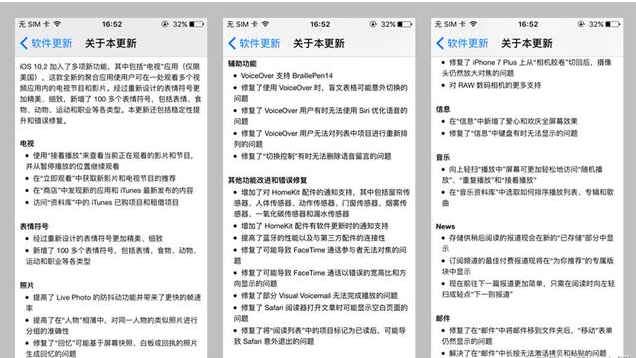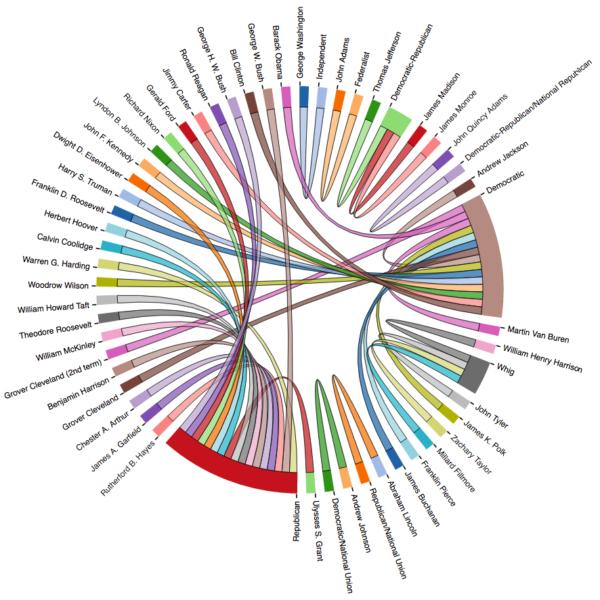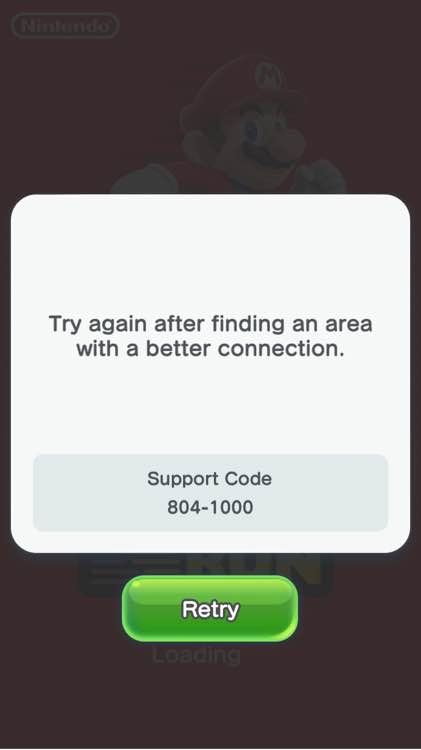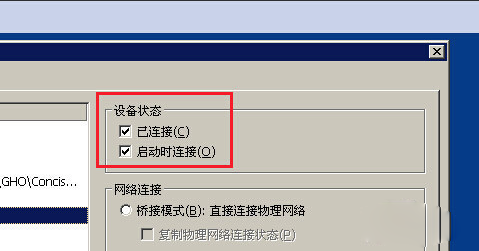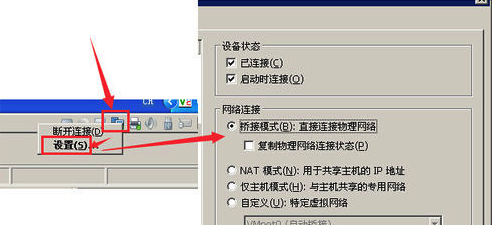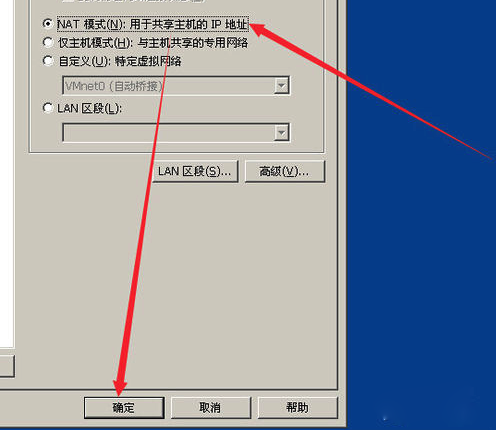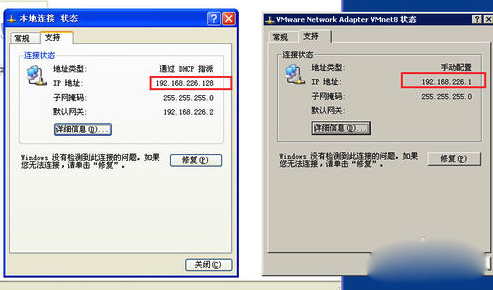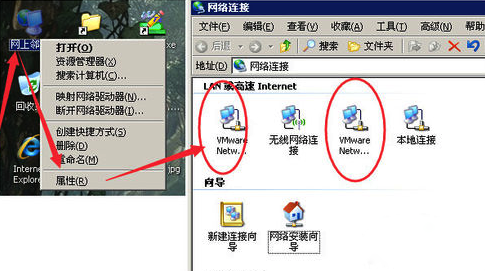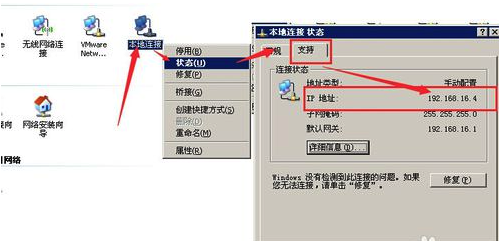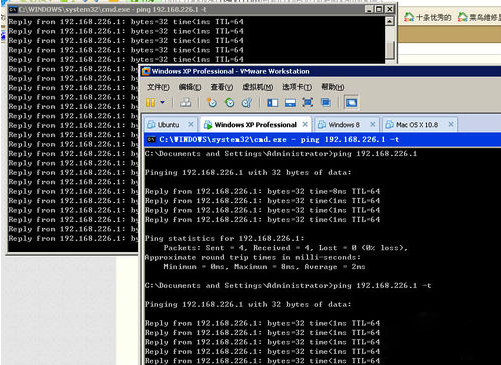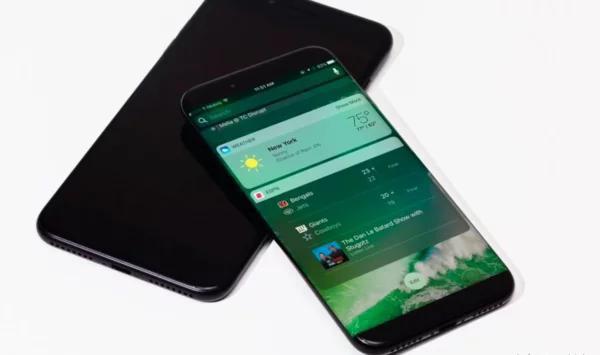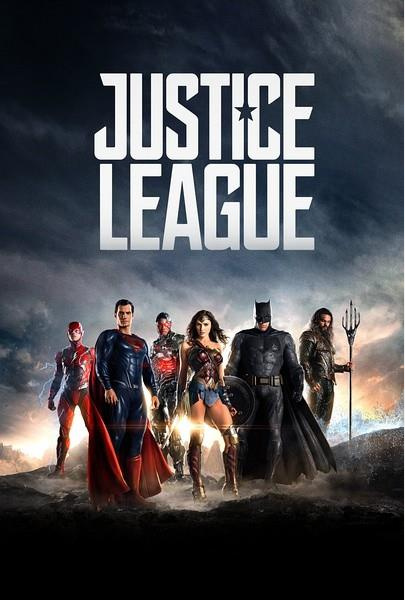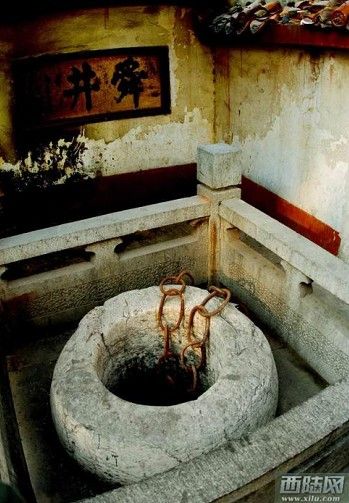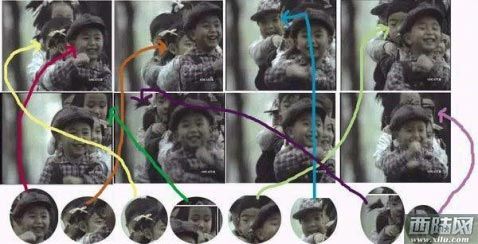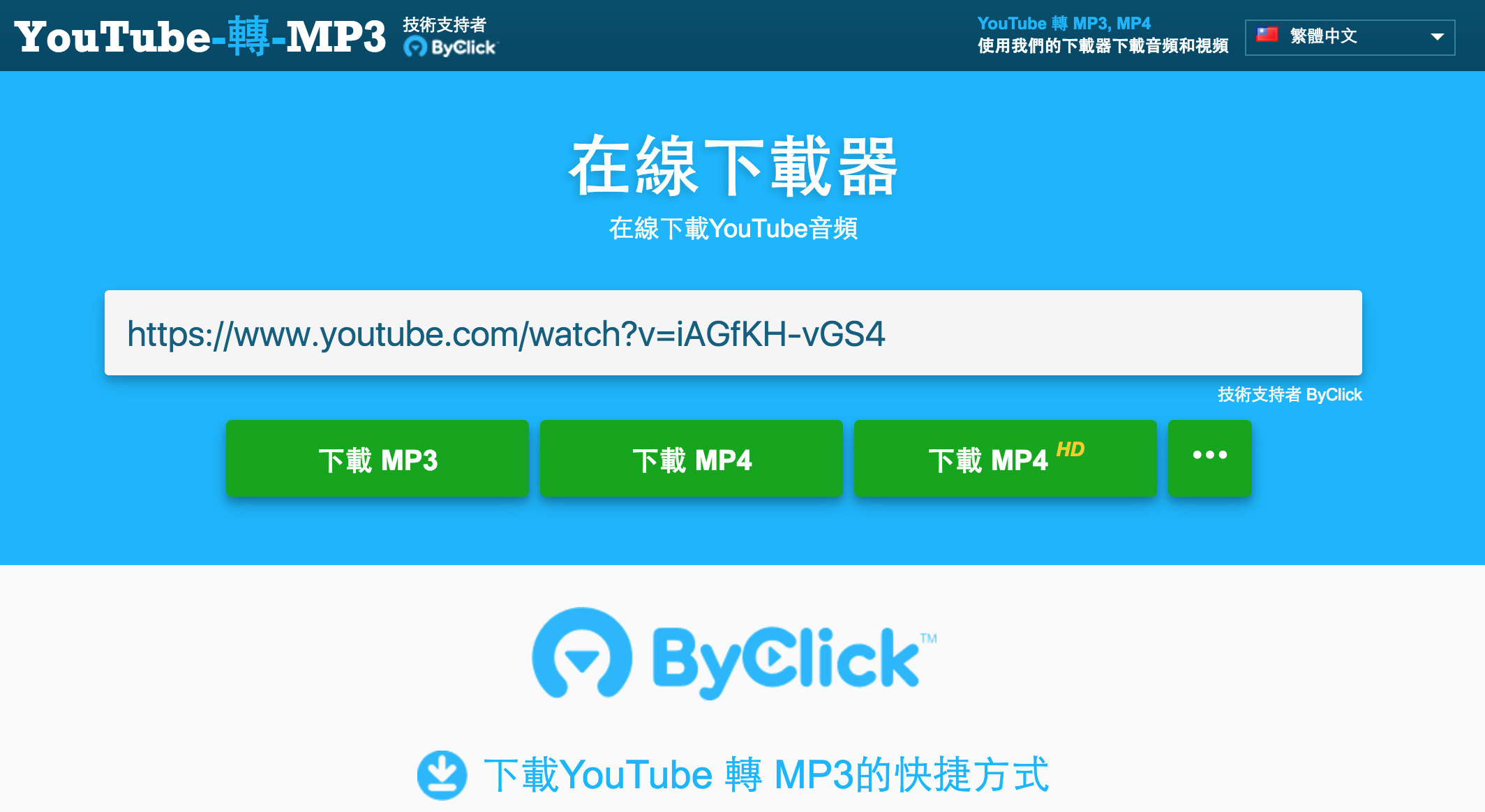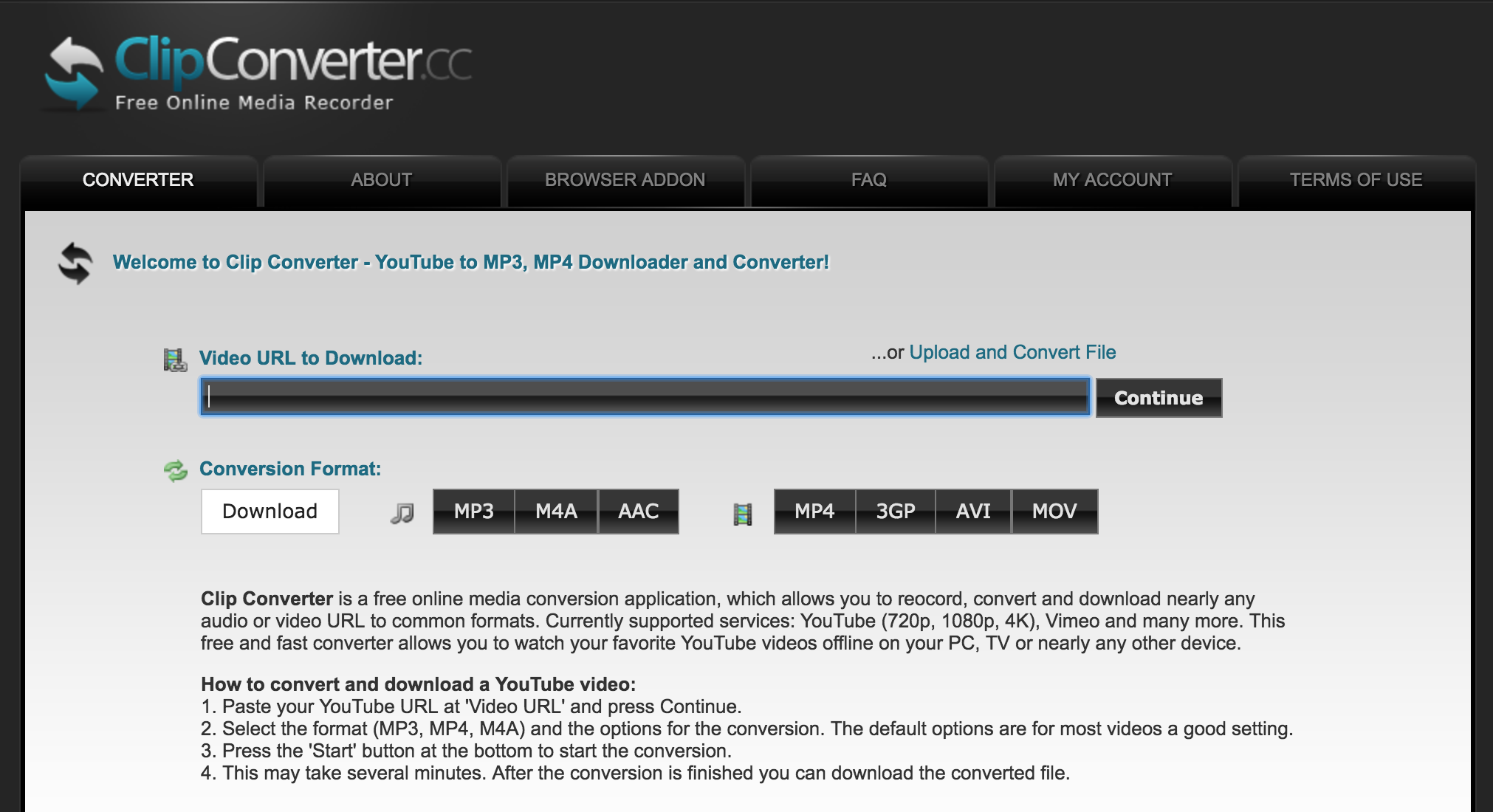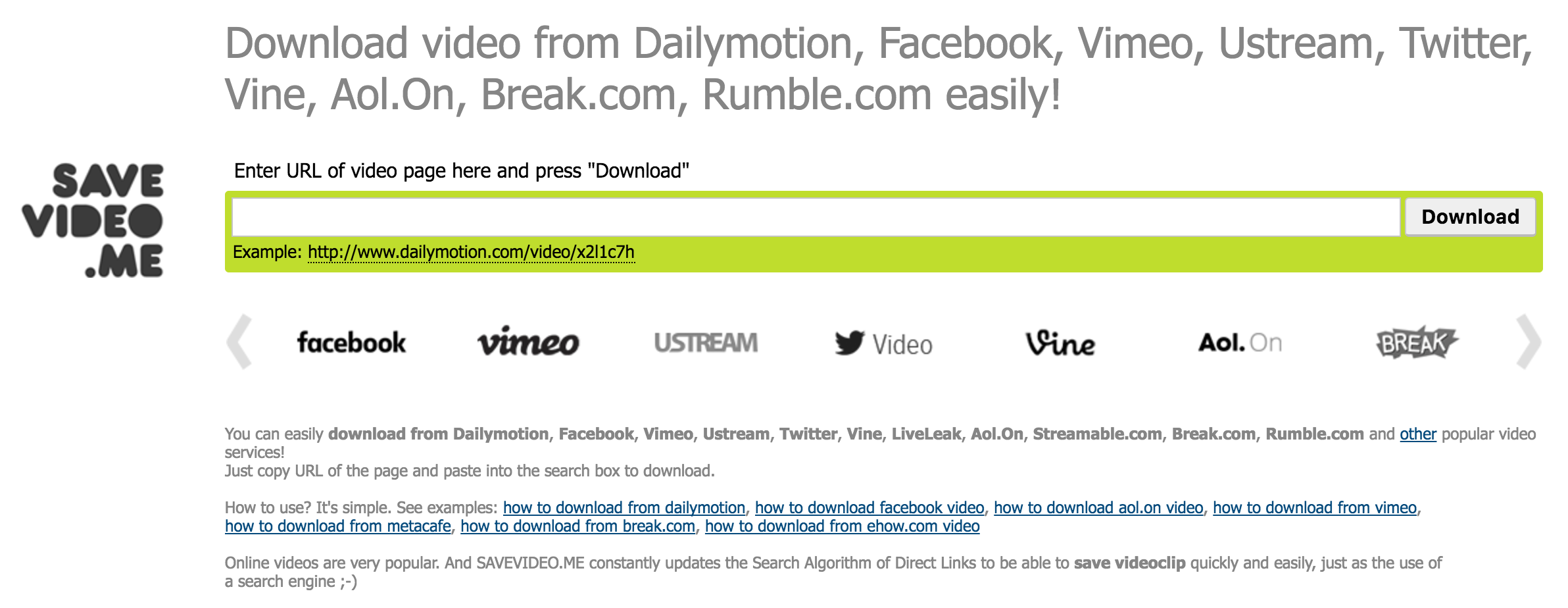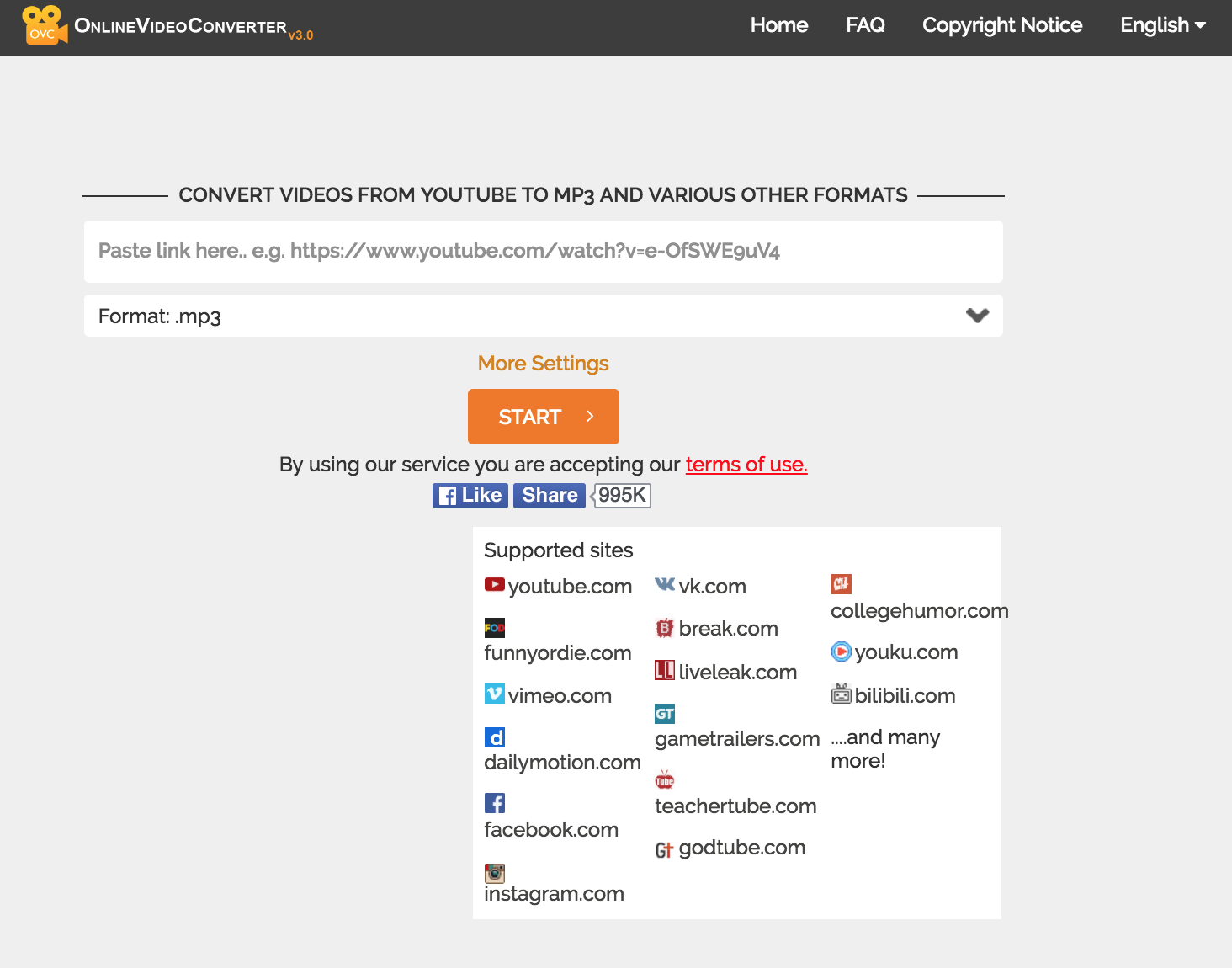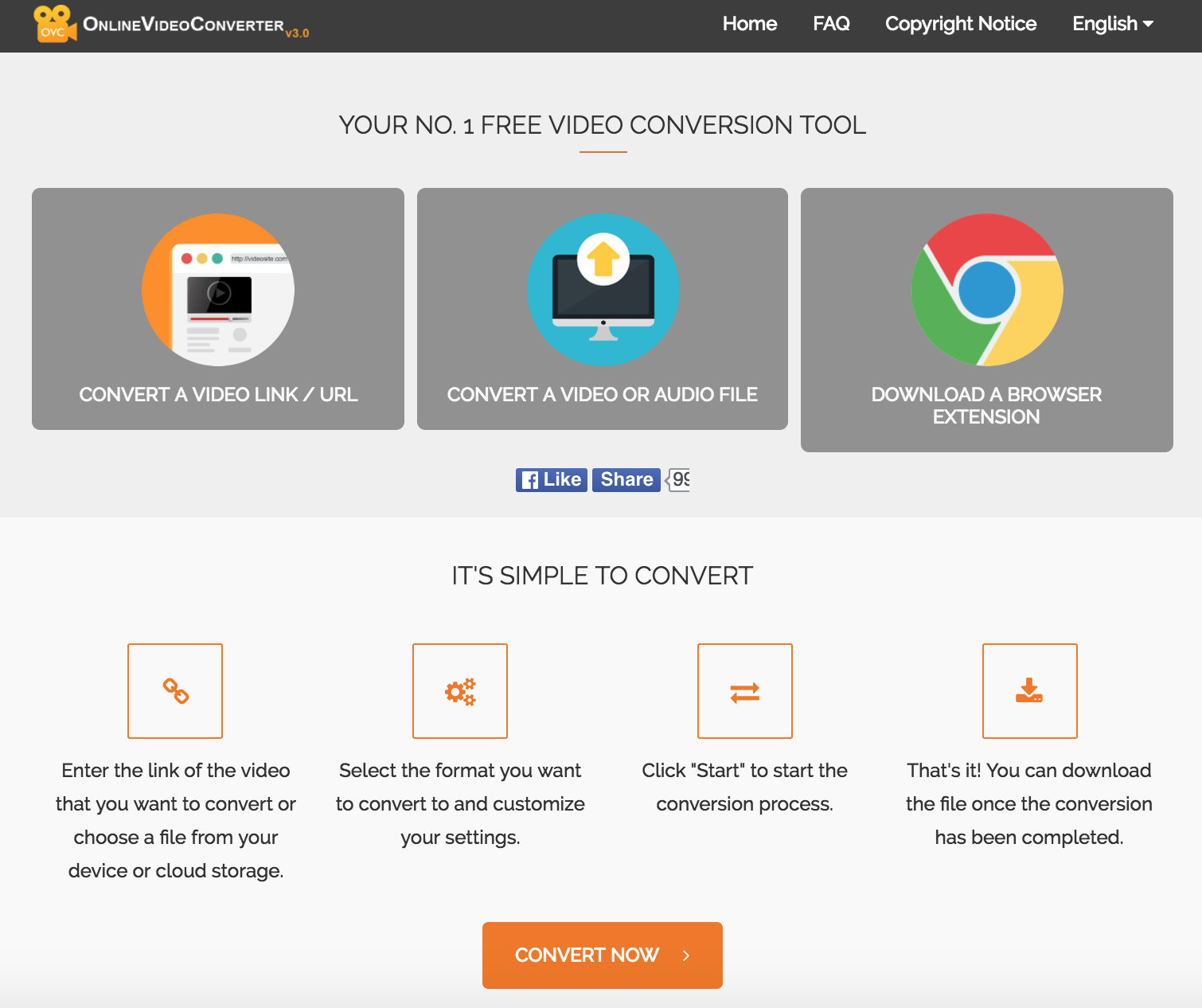现在大多数程序员会选择谷歌Chrome浏览器作为主要的浏览器。下面我要为各位Web开发人员介绍的是15个最好的谷歌Chrome浏览器扩展。
一、Web Developer
支持Chrome的Web Developer扩展,允许你通过添加一个小工具栏来使用不同的工具。
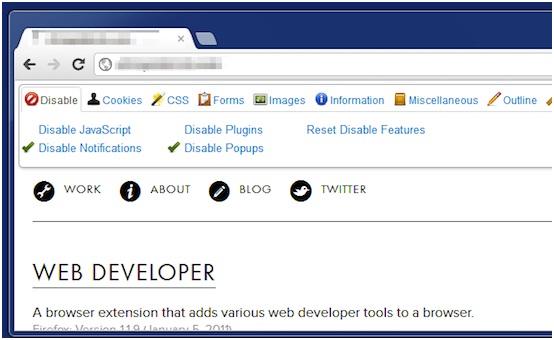
Web Developer官方网站:https://chrome.google.com/webstore/detail/web-developer/bfbameneiokkgbdmiekhjnmfkcnldhhm
二、Responsive Web Design Tester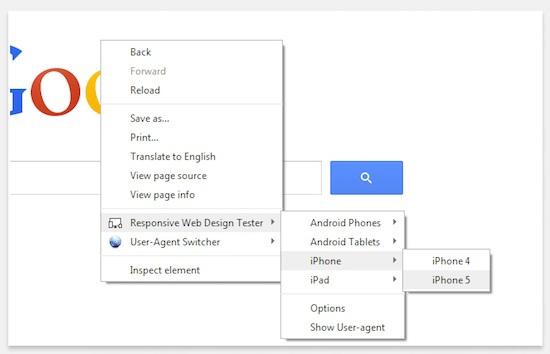
Responsive Web Design Tester是一个超棒的扩展,能快速浏览你的网站在不同浏览器和设备上的行为。
Responsive Web Design Tester官方网站:https://chrome.google.com/webstore/detail/responsive-web-design-tes/objclahbaimlfnbjdeobicmmlnbhamkg?hl=en%20
三、Window Resizer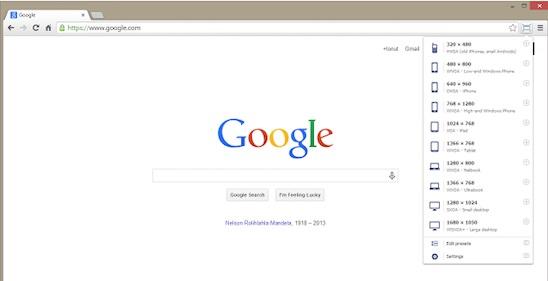
Window Resizer扩展,允许你快速调整浏览器窗口。点击菜单栏上的图标会产生一个可自定义窗口的下拉菜单。
Window Resizer官方网站:https://chrome.google.com/webstore/detail/window-resizer/kkelicaakdanhinjdeammmilcgefonfh?hl=en%20
四、 ColorPick Eyedropper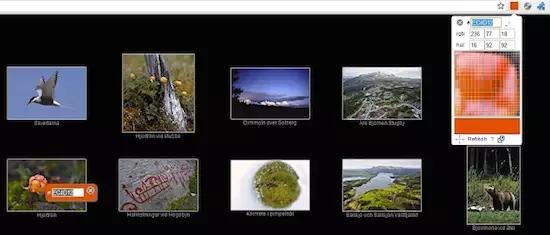
ColorPick Eyedropper是一个简单的颜色拾取工具,允许你从任意网页中选择颜色值。
ColorPick Eyedropper官方网站:https://chrome.google.com/webstore/detail/colorpick-eyedropper/ohcpnigalekghcmgcdcenkpelffpdolg?hl=en%20
五、CSSViewer
CSSViewer是一个简单的CSS属性查看器。它有一个浮动面板,上面不但指明鼠标所在之地的身份,还提供其字体、文本、颜色、背景、框、定位和效果属性的说明。 CSSViewer可以快速提供你所需要的基本CSS信息。
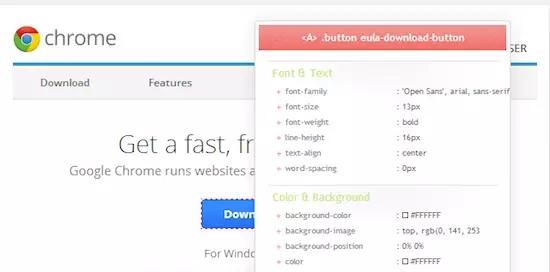
CSSViewer官方网站:https://chrome.google.com/webstore/detail/cssviewer/ggfgijbpiheegefliciemofobhmofgce?hl=en
六、Lorem Ipsum Generator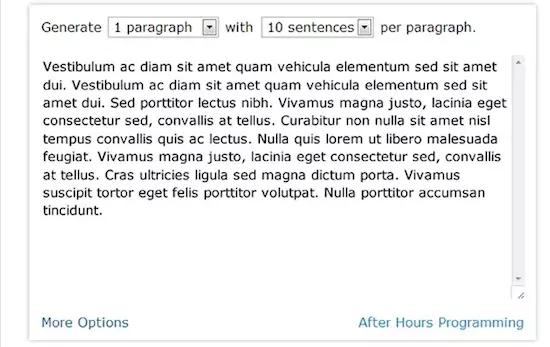
Lorem Ipsum Generator提供了一种创建默认文本方便又快捷的方法。如果你需要一些默认文本作为占位文本,那它毫无疑问会是你快速达到目的的工具。
Lorem Ipsum Generator官方网站:https://chrome.google.com/webstore/detail/lorem-ipsum-generator-def/mcdcbjjoakogbcopinefncmkcamnfkdb?hl=en%20
七、Ghostery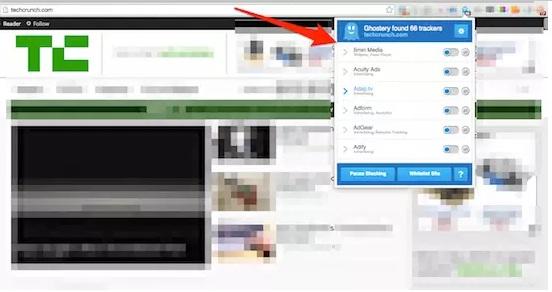
Ghostery是一个强大的Chrome扩展,可检测跟踪器、像素,以及网站上嵌入的片段。通过Ghostery,你可以立即知道你访问过的网页上安装了什么插件和跟踪器。并且Ghostery还能保护你的隐私。使用此Chrome扩展无需注册或登录。
Ghostery官方网站:https://chrome.google.com/webstore/detail/ghostery/mlomiejdfkolichcflejclcbmpeaniij?hl=en%20
八、Wappalyze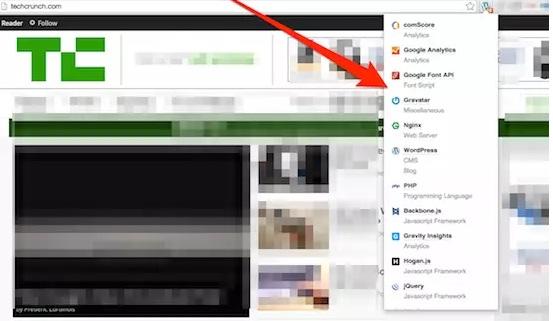
和Ghostery类似,Wappalyzer Chrome扩展能让你知道任何特定网站上安装了什么软件。它能揭示技术和内容管理系统、电子商务平台、Web服务器、JavaScript框架和已安装的分析工具。
Wappalyze官方网站:https://chrome.google.com/webstore/detail/wappalyzer/gppongmhjkpfnbhagpmjfkannfbllamg?hl=en%20
九、Usersnap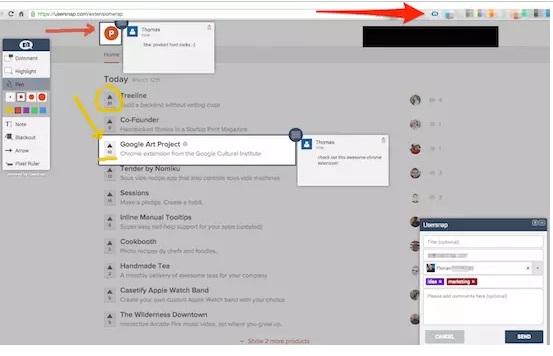
Usersnap Chrome扩展可以让你直接在浏览器中捕捉和注释任何网页。此Chrome扩展使得提供反馈原型和错误报告变得特别简单。并且所有创建的屏幕截图直接存储在你的项目仪表板上。
Usersnap官方网站:https://chrome.google.com/webstore/detail/usersnap-annotate-screens/khehmhbaabkepkojebhcpjifcmojdmgd?hl=en%20
十、IE Tab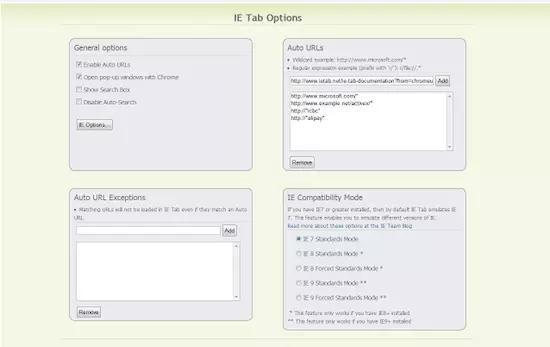
需要做一些手动的测试IE,但是却不想安装任何的Internet Explorer版本?那就使用支持Chrome的IE Tab扩展吧,它可以直接在Chrome中使用IE渲染引擎模仿IE。你可以直接在你的Chrome浏览器中测试支持IE6、IE7、IE8和IE9的网站。
不过,此IE Tab Chrome扩展目前仅适用于Windows系统。
IE Tab官方网站:https://chrome.google.com/webstore/detail/ie-tab/hehijbfgiekmjfkfjpbkbammjbdenadd?hl=en%20
十一、Site Spider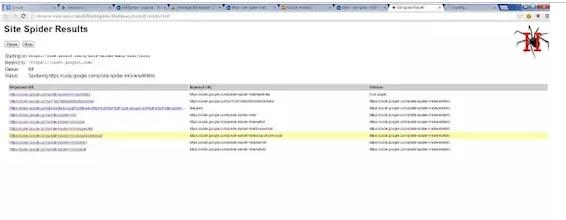
如果你想要寻找网站中断掉的链接,并限制在一个特定的目录中搜索,那么你需要Site Spider。
Site Spider官方网站:https://chrome.google.com/webstore/detail/site-spider-mark-ii/gedjofgioahckekhpgknhchelbpdogok?hl=en%20
十二、Session Manager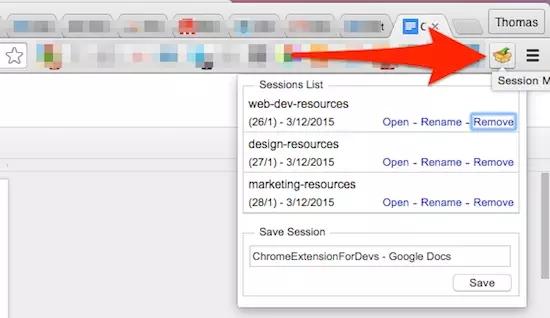
浏览器标签管理是用于web的一个非常棒的技术。Session Manager可以节省你的浏览状态,让你之后可以重新打开session。特别是如果你需要一遍又一遍地打开同一网页,这就非常有用了。
Session Manager官方网站:https://chrome.google.com/webstore/detail/session-manager/bbcnbpafconjjigibnhbfmmgdbbkcjfi?hl=en%20
十三、Clear Cache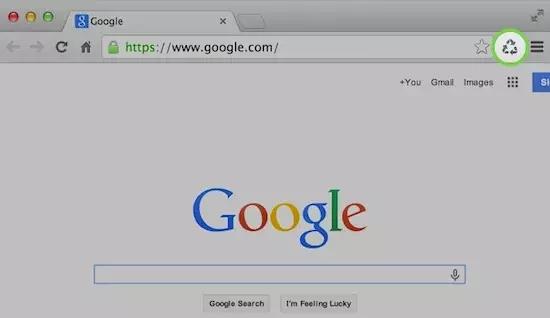
这扩展特别有用,能让你从工具栏中清除缓存。它在后台工作,这意味着不会有任何弹窗和确认对话框来让你分心。你还可以根据你所需要清除的数据定制Clear Cache,这些数据包括应用程序缓存、下载、文件系统、表单数据、历史、本地存储、密码等等。
Clear Cache官方网站:https://chrome.google.com/webstore/detail/clear-cache/cppjkneekbjaeellbfkmgnhonkkjfpdn?hl=en%20
十四、JSON View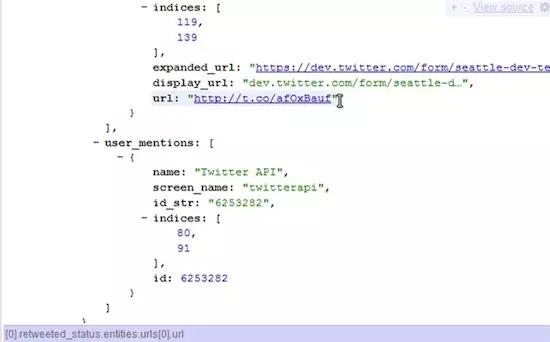
作为一名使用RESTful API的开发人员,在浏览器上阅读原始的JSON数据可以说是相当尴尬的。树视图比原始状态更便于阅读JSON。 此Chrome扩展——JSON View可以帮助你在浏览器中查看JSON文件。
JSON View官方网站:https://chrome.google.com/webstore/detail/jsonview/chklaanhfefbnpoihckbnefhakgolnmc?hl=en%20
十五、Image Downloader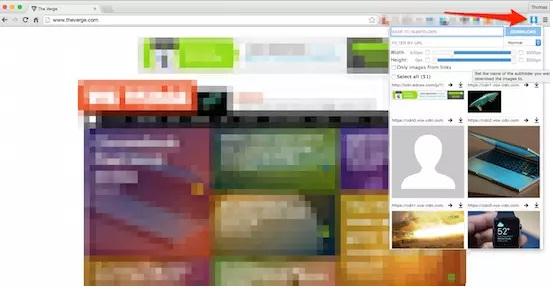
需要从网站上下载图片?那么我建议你试试支持Chrome的Image Downloader扩展。它能够让你批量下载所有的图片。您也可以通过宽度、高度、URL过滤网页图片。
Image Downloader官方网站:https://chrome.google.com/webstore/detail/image-downloader/cnpniohnfphhjihaiiggeabnkjhpaldj%20